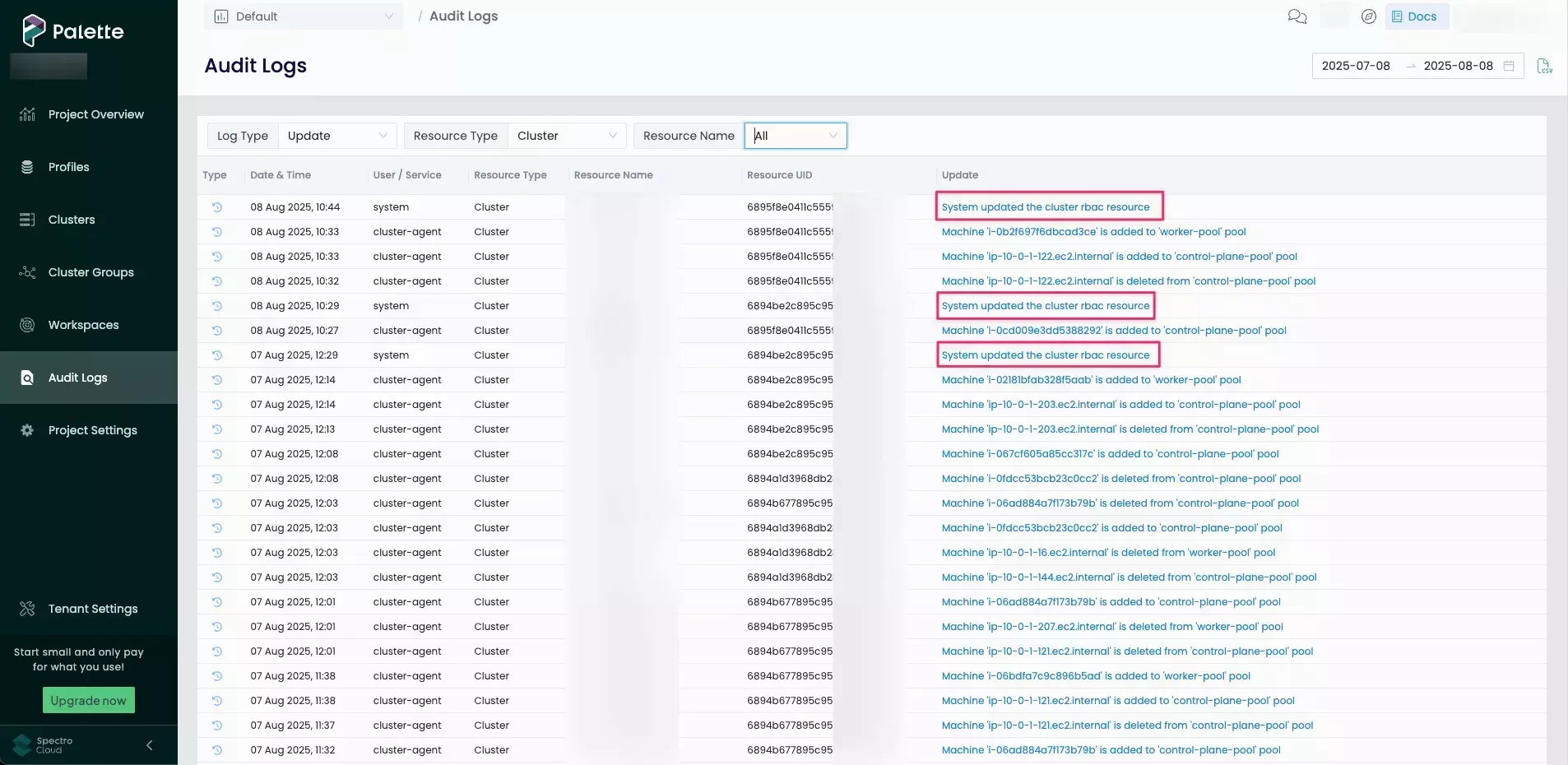Automatic Cluster Role Bindings
Automatic Cluster Role Bindings is a feature in Palette that automatically applies the appropriate Kubernetes cluster role bindings to clusters based on user roles. This ensures that Role-Based Access Control (RBAC) permissions are consistently applied without requiring manual configuration.
When Automatic Cluster Role Bindings is enabled, any clusters created with Palette Identity Provider (IDP)
integration will automatically receive the correct RBAC bindings. These are applied based on the user's role in Palette
and correspond to the standard Kubernetes cluster roles cluster-admin, cluster-edit, and cluster-view.
Automatic Cluster Role Bindings is disabled by default and can be enabled at the tenant level. Once enabled, cluster role bindings are automatically applied to all newly created clusters, whether they are provisioned at the tenant or project level. Clusters created before enabling Automatic Cluster Role Bindings are updated via a system scheduler job that runs every 15 minutes. The scheduler also will update RBAC bindings if user permissions are changed, a new user is added, or a user is removed.
For more information about user roles, refer to Roles and Permissions. For more information about using Palette as an IDP, refer to SAML and OIDC SSO.
Prerequisites
-
Tenant admin access to Palette.
-
An existing cluster profile with Palette eXtended Kubernetes with Palette set as the OIDC Identity Provider. For steps on creating a cluster profile, refer to our Create Cluster Profiles guide.
Enablement
-
Log in to Palette as a tenant administrator.
-
From the left main menu, select Tenant Settings.
-
From the Tenant Settings Menu, below Platform, select Platform Settings.
-
Toggle the Automatic Cluster Role Bindings button to activate the feature.
-
A pop-up box prompts you to confirm the action. Click OK.
Validate
-
Log in to Palette as a tenant administrator.
-
From the left main menu, select Tenant Settings.
-
From the Tenant Settings Menu, below Platform, select Platform Settings.
-
Ensure the Automatic Cluster Role Bindings toggle is set to active.
-
Deploy a cluster with Palette IDP enabled and no RBAC cluster bindings set.
-
From to the left main menu, select Audit Logs.
-
Set the filter Log Type to Update and Resource Type to Cluster. Look for entries that indicate RBAC has been updated.