Spectro Kubernetes Dashboard
The Spectro Kubernetes Dashboard is a customized version of the open source Kubernetes Dashboard project. Kubernetes Dashboard is a general purpose, web-based UI for Kubernetes clusters. It allows users to manage and troubleshoot applications, as well as manage the cluster itself.
For more information about the Kubernetes dashboard, visit the Official Kubernetes Dashboard page.
Prerequisites
- An active Palette cluster.
- An OIDC Identity Provider. For more information about using a custom OIDC, visit the page on SAML and OIDC SSO.
Enablement
-
Log in to Palette.
-
From the left main menu, select Clusters. Select the cluster you want to provision the Spectro Kubernetes Dashboard on.
-
Select the Profile tab and select the profile your desired cluster is using.
-
From the version drop-down menu, select Create new version.
-
Enter the semantic version number you wish to use for the updated profile and select Confirm.
-
Select Add New Pack.
-
In the search field, search for and select the Spectro Kubernetes Dashboard pack.
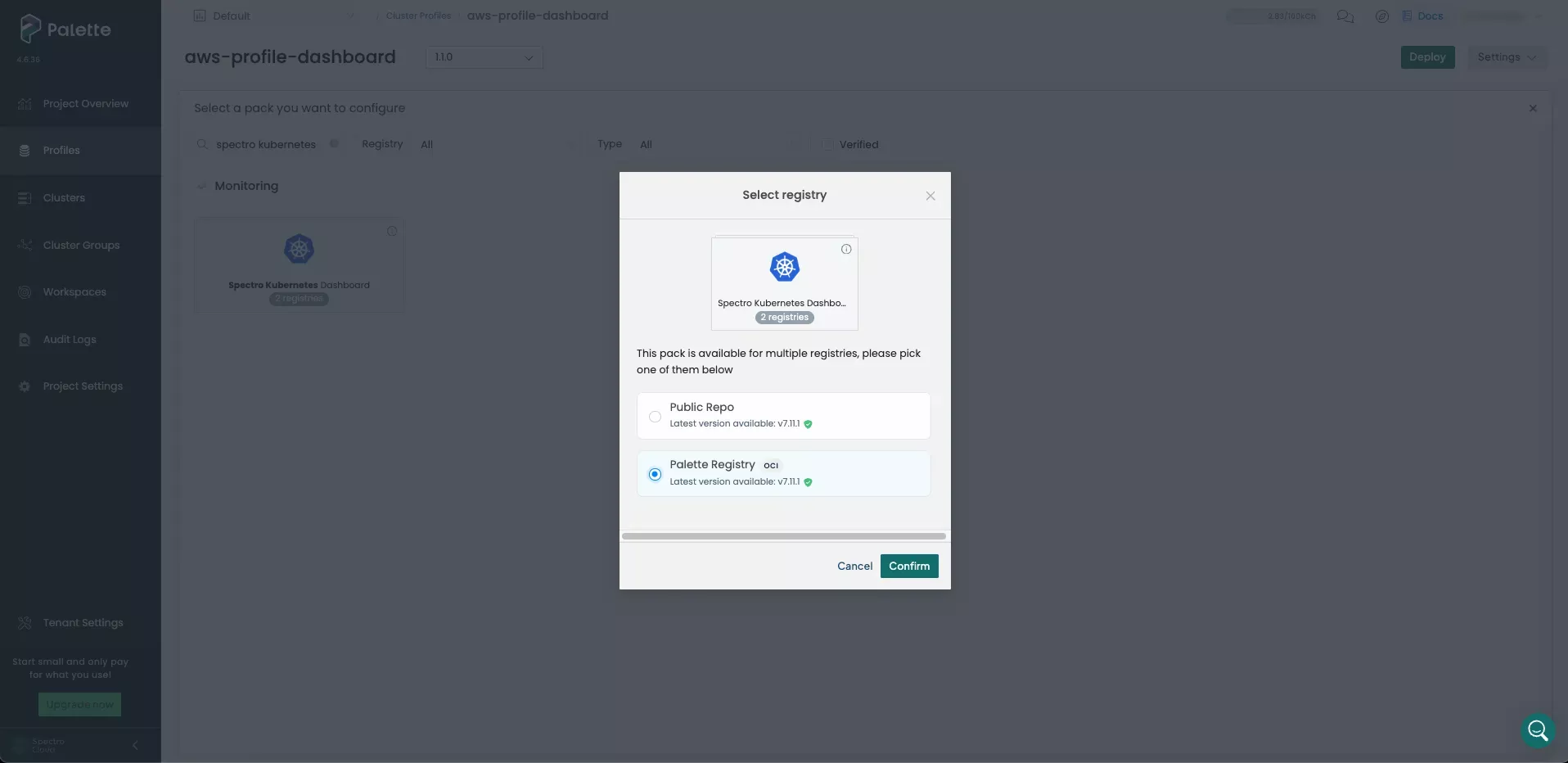
- Select the most recent version and Confirm your changes.
Upgrading the Spectro Kubernetes Dashboard from older versions is not supported. To upgrade versions, you must remove the old Spectro Kubernetes Dashboard version from your cluster profile and add the desired version. The Spectro Kubernetes Dashboard reads metrics from a data store in the Kubernetes cluster. No data is lost during the upgrade process.
-
Leave the default values for the Spectro Kubernetes Dashboard pack and select Confirm & Create on the pack customization screen.
-
The profile overview screen reflects that the
spectro-k8s-dashboardpack is now part of your cluster profile. Select Save Changes. -
From the left main menu, select Clusters. Select the cluster you wish to update.
-
Select the Profile tab.
-
From the applicable Infrastructure Layers or Addon Layers version drop-down menu, select the profile version that contains the Spectro Kubernetes Dashboard pack.
-
Click Save Changes.
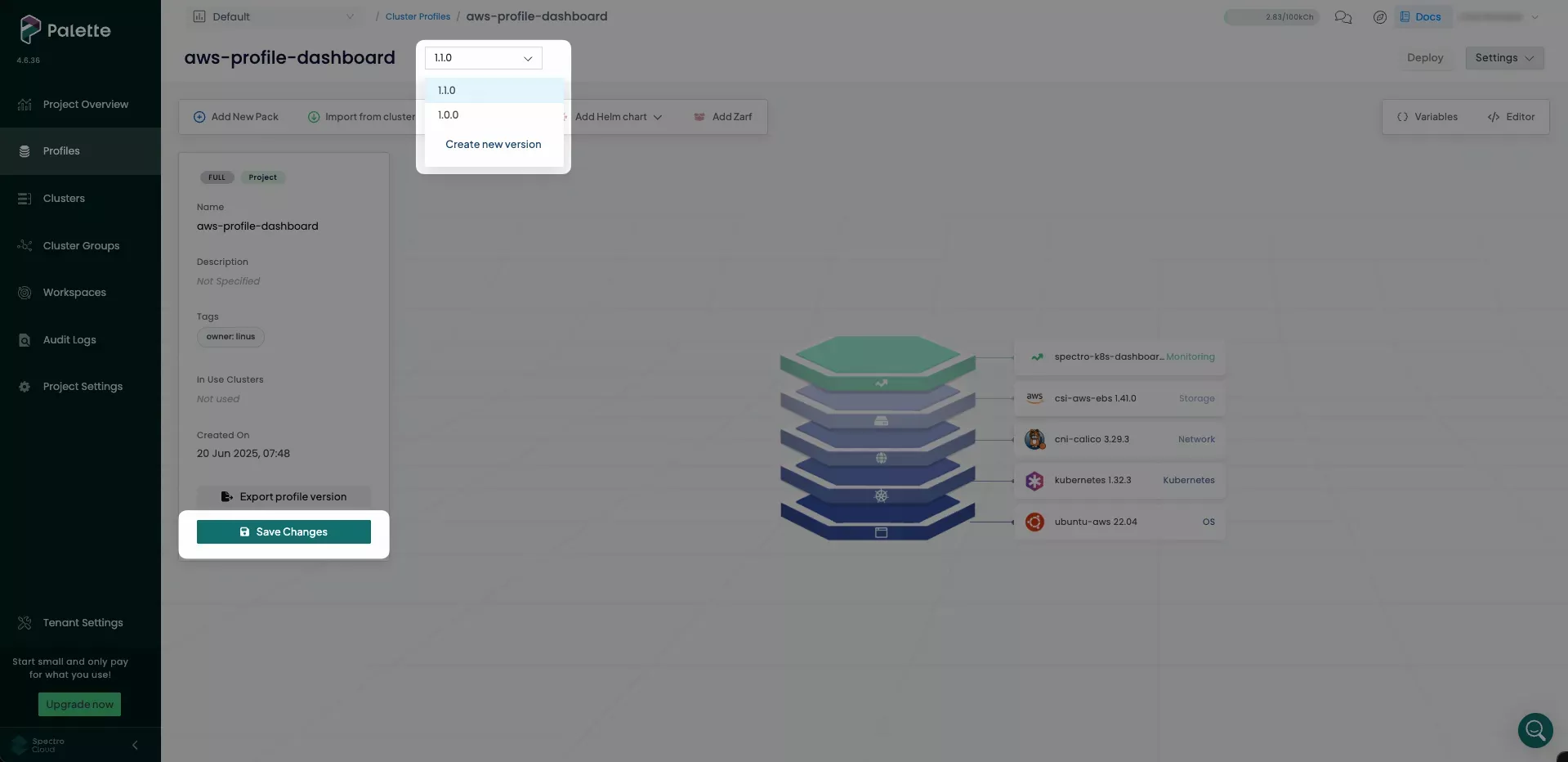
-
Select Settings from the top right, and click on Cluster Settings.
-
Click on RBAC, and on the Cluster tab, click Add New Binding.
-
On the Add Cluster Role Binding, enter
cluster-adminfor Cluster Role name. -
Leave the Subject type set to user, and enter the email address of the user in Subject Name.

-
To add additional users, click Add Subject and repeat step 18. Click Confirm when you have finished.
-
Close the Settings page.
-
Select your Kubernetes layer and set the OIDC to Palette.
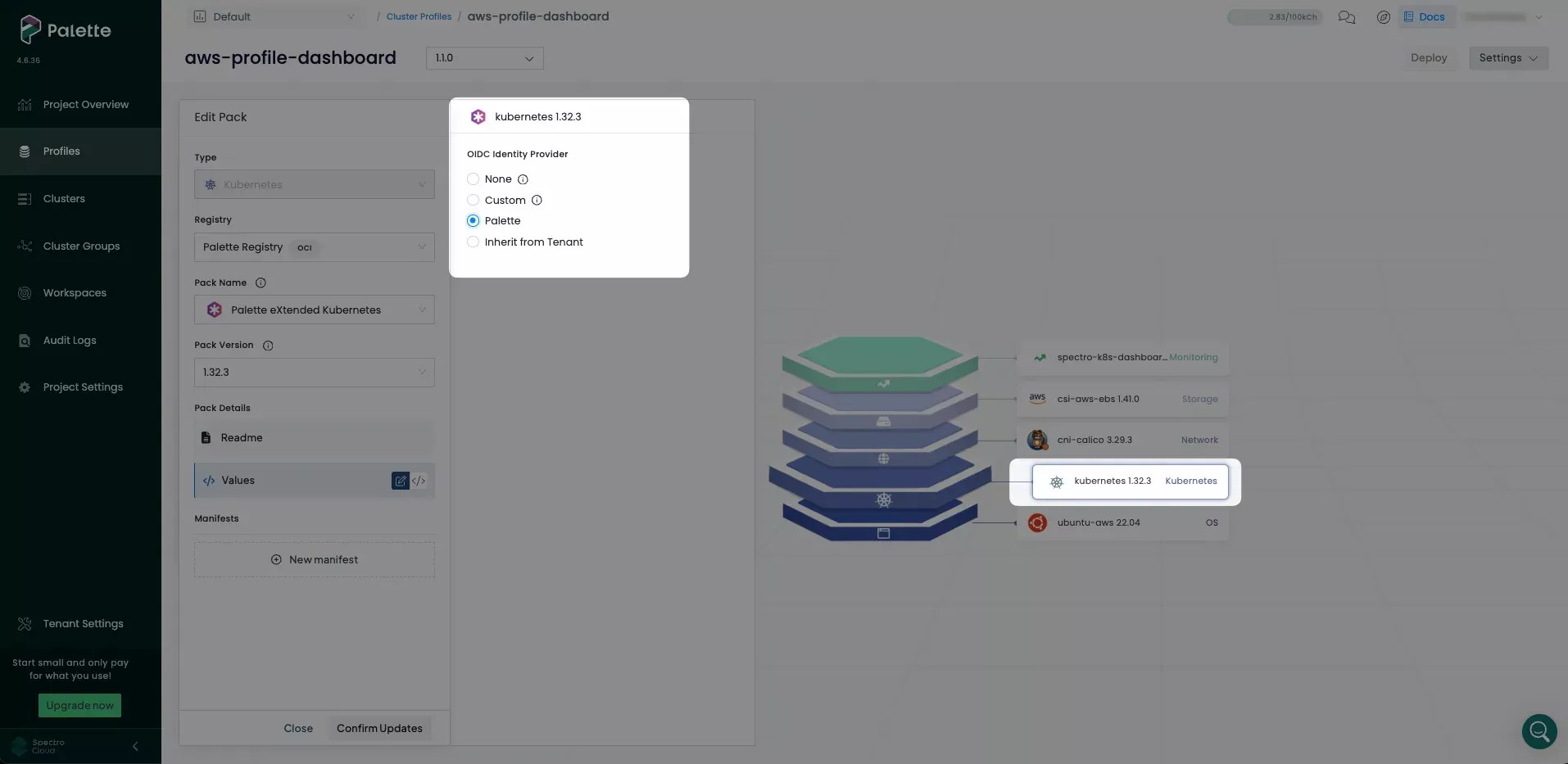
-
Click Save Changes
-
Use the Overview tab to monitor the cluster's status until the Spectro Kubernetes Dashboard layer is successfully deployed, indicated by a solid green circle.
Validate
-
Log in to Palette.
-
From the left main menu, select Clusters.
-
Select the cluster where you deployed the Spectro Kubernetes Dashboard pack.
-
On the Overview tab, a new Kubernetes Dashboard row is displayed. Select the Connect button.
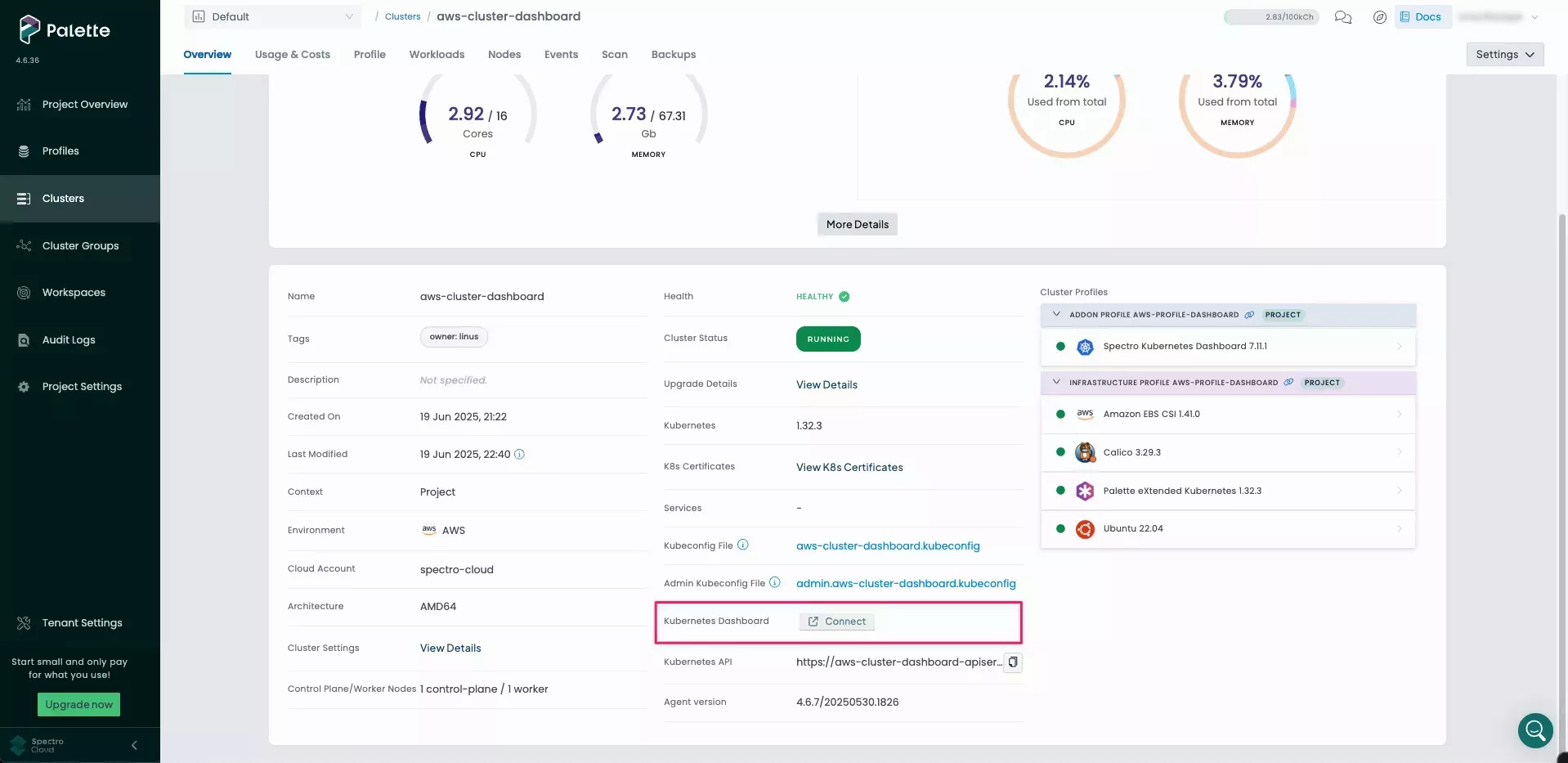
- The Spectro Kubernetes Dashboard is displayed.
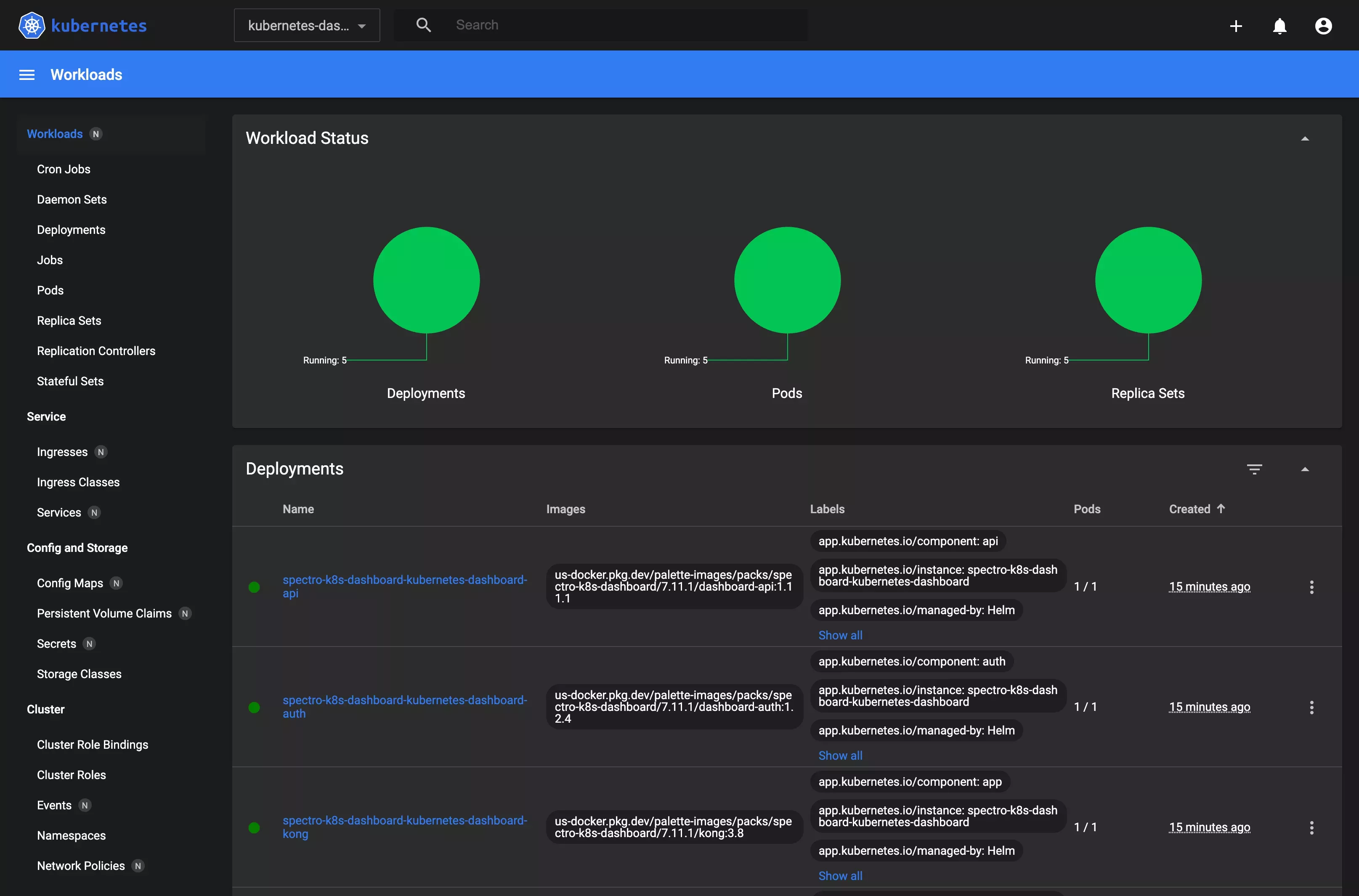
By default, the Spectro Kubernetes Dashboard displays the default namespace. If there are no deployments in that
namespace, the message "There is nothing to display here" is displayed. Select the namespace drop-down menu to review
and select other namespaces in your cluster.